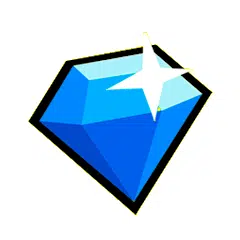
Using Octopus to Enhance Garena Free Fire Gaming Experience
Are you struggling to adjust your keyboard, mouse, or gamepad controls on your mobile device to play Garena Free Fire? Look no further than the Octopus app. Not only does it allow you to customize controls for Free Fire, but it also enables you to enjoy the Battle Royale using a gamepad. Keep reading, and we will show you how to use Octopus for Free Fire.
Installing and Configuring Octopus
The Octopus Gaming Engine is an app that you can download from the Play Store. It lets you customize your keyboard, mouse, or even gamepad controls on your mobile device for a different Free Fire gaming experience. Follow these steps to install and configure the Octopus app:
- Download and install the Octopus app from the Play Store.
- Activate the Bluetooth connection on your mobile device.
- If you want to set up a gamepad on your mobile, you must first pair it.
- After installing the Octopus app, launch it and open the Free Fire game.
- Configure the keyboard, mouse, or gamepad settings according to your preferences.
Setting Up a PS4 Controller for Free Fire on Android
If you have a PlayStation 4 controller, you can configure it through the Octopus app to enjoy Free Fire gaming with ease:
- Press and hold the PS button and Share button on the PS4 controller for a few seconds.
- The controller's LED light should flash white.
- Access your mobile device's settings, and activate the Bluetooth option.
- A list of available devices for pairing will appear; select the one labeled "Wireless Controller".
Setting Up an Xbox Controller for Free Fire on iPhone
To set up an Xbox controller for Free Fire gaming on your iPhone:
- Press and hold the small button located at the back of the Xbox controller, between the LB and RB buttons, for five seconds.
- The startup light on the controller should start blinking.
- Access your iPhone's settings, and activate Bluetooth.
- Pair the Xbox controller with your mobile device.
Using USB-OTG Adapter
An OTG cable is essential if you want to connect a gamepad to your mobile device:
- Connect the OTG cable to your mobile device's charging port.
- Next, connect the cable to the remote controller's connector that you want to use.
- Through the Octopus app, configure the corresponding buttons to play Garena Free Fire.
Conclusion
The Octopus app is an ideal tool for making customized control adjustments to enhance your Garena Free Fire gaming experience. Whether you want to use a keyboard, mouse, or gamepad, Octopus allows you to set up controls according to your preferences. With Octopus, you can take your Free Fire skills to the next level!